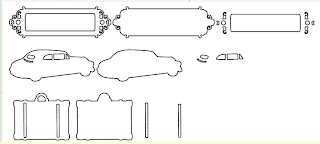
Monday, March 22, 2010
Cricut: Blackout/layers for shapes that don't have the feature
Just discovered this when playing in Design Studio since I've not really played around with the 'hide selected contour' feature.
A lot of carts don't have a 'blackout' feature for layering. Or they don't have it for all the shapes because of using a different feature key. (For example if you have a shadow feature you can't use with the charm feature.)
Well, for many shapes, there are line cuts and/or cutouts inside the shape that help define the image. (Like windows in a house or a car for example.) So if you 'hide selected contour' on all the shapes inside (any that is not connected to the perimeter of the shape) you can create a blackout for!
You could also MAKE layers by hiding the OUTSIDE of the shape (and any other pieces).
HOWEVER - the 'hide select contour' does NOT work on image that's been copy and pasted. (Took me a few seconds to figure that one out.) You need to click the key for your image. Click off and click the shape from the keypad again. It WILL work if you save your file, close it, and open it again.
Some examples from the Heritage cart:
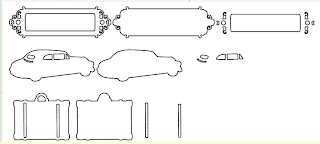
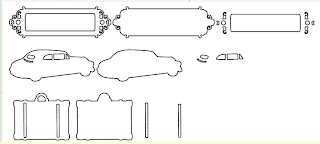
Subscribe to:
Post Comments (Atom)
No comments:
Post a Comment